Easy way to upgrade from Windows 7 to Windows 10
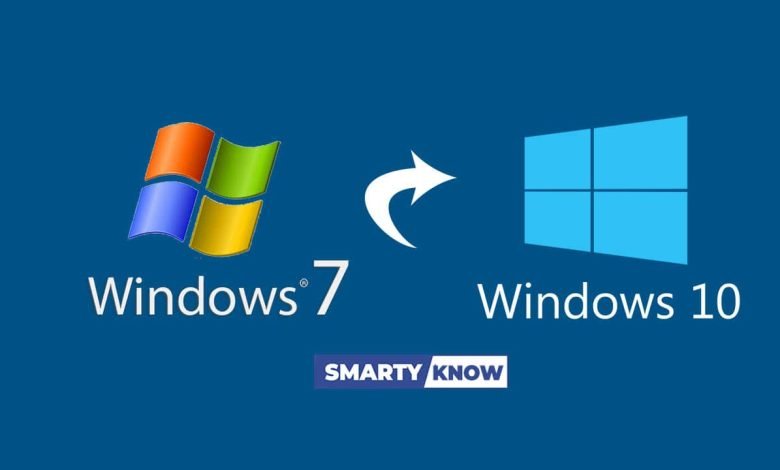
If you haven’t upgraded to Windows yet. And the old Windows is still running. You need to update it soon. Otherwise, you can stay behind the world. So we are going to learn how to upgrade from Windows 7 to Windows 10. If you are not using Windows 10. So you are not able to take full advantage of your computer.
The cost of a Windows 10 license is around $150. But if you can use Windows 7 properly now. And your license is activated. So you can use our given table and upgrade from Windows 7 to Windows 10 in easy steps.
However, it may not be possible for everyone to upgrade to Windows 7 for free. But here are the easy steps, you will be able to upgrade from Windows 7 to Windows 10.
What to do in the first phase?
To upgrade from Windows 7 to Windows 10 for free, you must have the current Windows 7 version authorized and activated.

First of all, go to the control panel page by clicking on the start menu on the left side of the screen. Here you will find the Windows Activation Title under the System Title below, here you will find the status of whether your License is Activated or Deactivated along with your Product ID. After this, for a Windows upgrade, you must check your computer’s hardware once by going to Microsoft’s website. This will give you the necessary hardware information for Windows 10. Which will be needed to upgrade.
Agree to the terms and conditions
Next, you need to download the Windows 10 Media Creation Tool. For this, go to the Windows 10 download page. Now select “Download tool now”. After this, the Windows EXT file will be downloaded, press the left mouse button on the file and use “Run as administrator”. Thereafter, tick the check box to agree to the various terms and conditions required. Then press the Next button. You will get some options. Select the option to “Upgrade this PC”. If your hard disk does not have enough space, then you need to create space in the hard disk. Alternatively, the Windows upgrade process can be completed via USB. For this, select the option below correctly.

Keep Files or Start Fresh?
After this, you will be given three options.
The first option – you want to keep your files and existing software,
The second option – keep some of your personal spread and take the process forward.
The third option – is nothing. That is, delete everything and install fresh Windows.
After the Windows upgrade in the first option, you will get your software and files in the correct state. If you have lost the license of any software. So you will get rid of the hassle of getting a license again.
In the second option, if your personal data (photos, videos, or other types of files) is more important to you. And the existing software is not necessary for you. Which can be reinstalled later. So choose this option.
In the third option, if the virus has entered your system. Or program system, important files of some software’s have become corrupt. So definitely select this option.
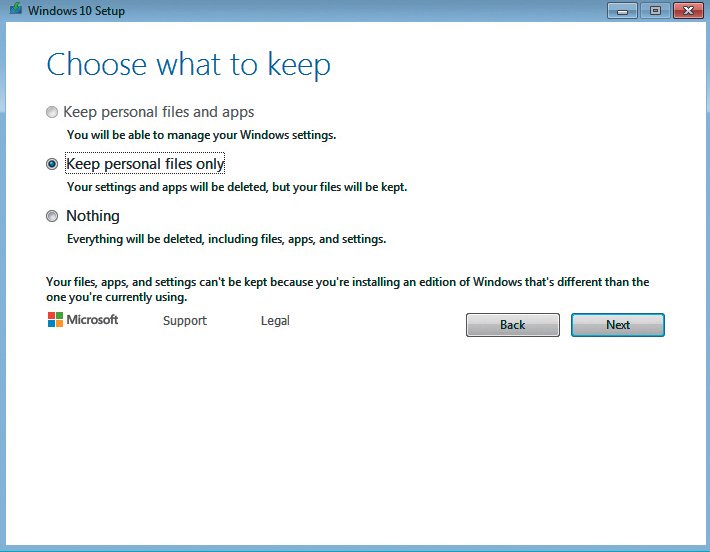
Final step
Complete the selection and let the upgrade begin. This may take a few hours to minutes depending on the speed of your PC and internet connection. During this, your PC will automatically restart, but in the last step, you will see the Windows 10 welcome screen. You will then be asked to make choices regarding certain privacy settings. Choose it according to your wish, after that you have to sign in to your Microsoft account. Then search for ‘activation’ in the start menu and click on it to see if your Windows 10 license has been activated or not. If your Windows is not activated, you will need to purchase a license.

Why is Microsoft ending support for Windows 7 ?
Usually, Windows provides service for about 10 years after launching its new version. Along with this, it also forcefully updates Windows against malware. But when cyber criminals target any version of Windows at high speed. So it gets better. Stop supporting such versions of Windows and focus on newer versions. That’s why Microsoft is discontinuing support for Windows 7.
Do I need to buy a new computer for Windows 10 ?
No need to get a new computer to upgrade to Windows 7 and enter Windows 10. But by going to the Microsoft website and entering the information about your computer’s current RAM, Hardix, and processor, make sure that your computer is suitable for Windows 10 or not. If your computer’s processor, RAM is less than the given range. Then you may need to buy a new computer.
Why do important files and software need to be “saved” elsewhere ?
Before upgrading a computer or system, important files and software need to be “saved” to another location. After the system upgrades, you may have to install some programs or software’s again. That’s why it is necessary to note or “Save” the license of your software and its key.
Read Also :
